Customer Support > Zertifikat Installieren > Microsoft Outlook Web Access
To install your SSL Certificate, perform the following steps:
Open Internet Information Services Manager, or the custom MMC containing the Internet Information Services snap-in.
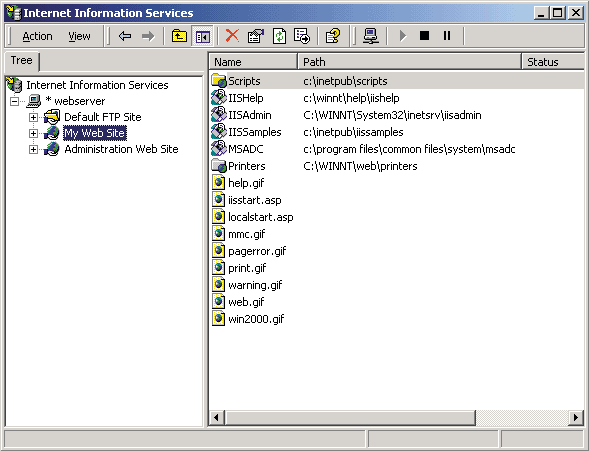
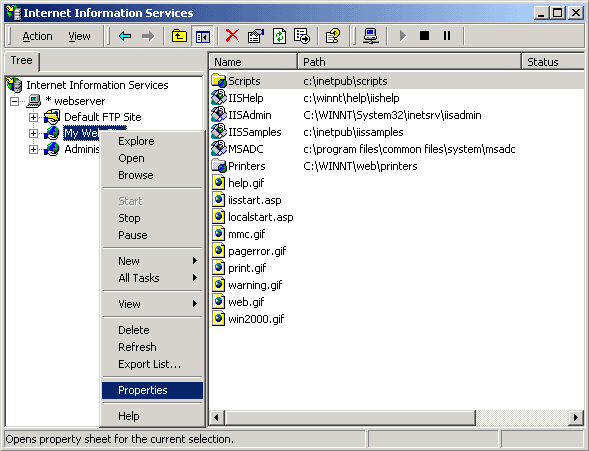
Click the Directory Security tab.
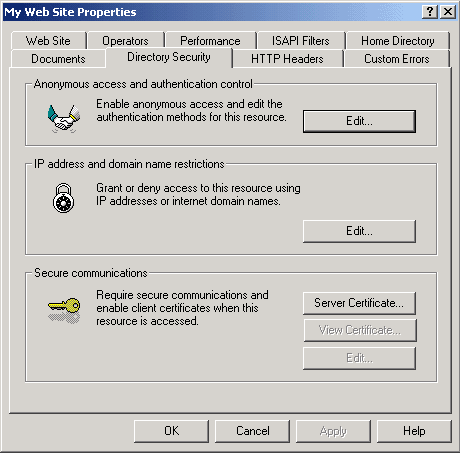
On the Web Server Certificate Wizard, click Next.
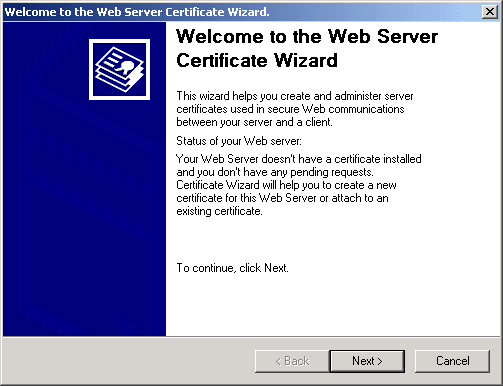
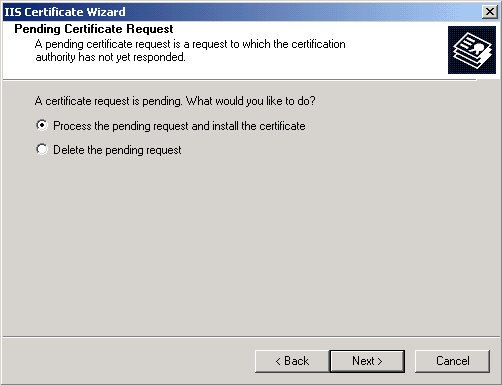
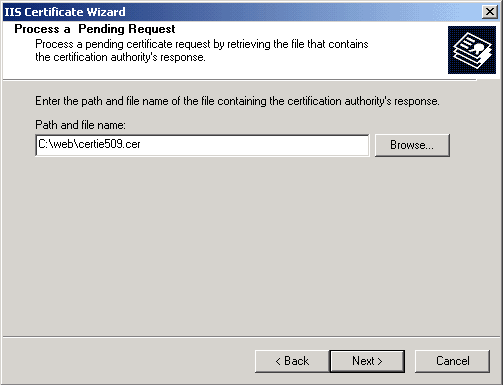
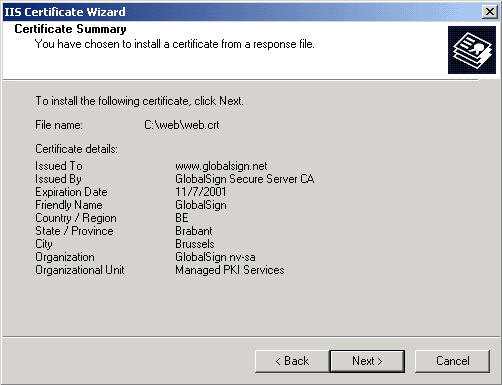
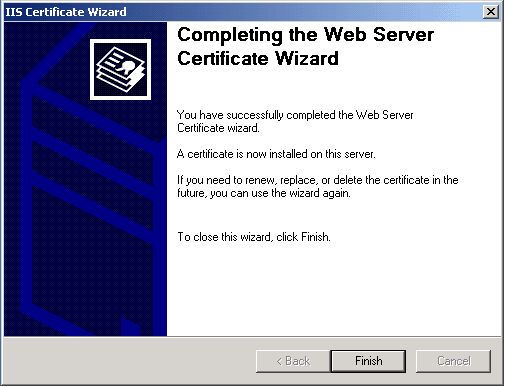
You now have a secure server certificate installed. Now you must assign it in Exchange.
1. Using the Internet Services Manager, open the properties for the Exchange virtual directory.
2. Select the Directory Security tab and the click on the Edit button in the Secure Communication section.
3. In the Secure Communications dialogue box, check the box Require Secure Channel (SSL), you could also check the box Require 128-bit encryption, if you do check the 128-bit checkbox, any browsers that do not support 128-bit encryption will be unable to connect to OWA.
Now when users enter http://www.yourdomain.com/exchange, they will receive an "HTTP 403.4 - Forbidden: SSL required Internet Information Services" error message, because we have configured OWA to require SSL. SSL uses the HTTPS protocol, so users would need to enter the url as https://www.yourdomain.com/exchange.