Customer Support > Zertifikat Installieren > Internet Information Services 6
To install your SSL Certificate, perform the following steps:
Open Internet Services Manager, or the custom MMC containing the Internet Information Services snap-in.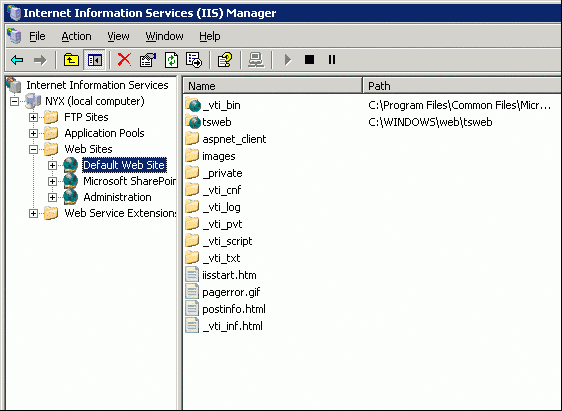
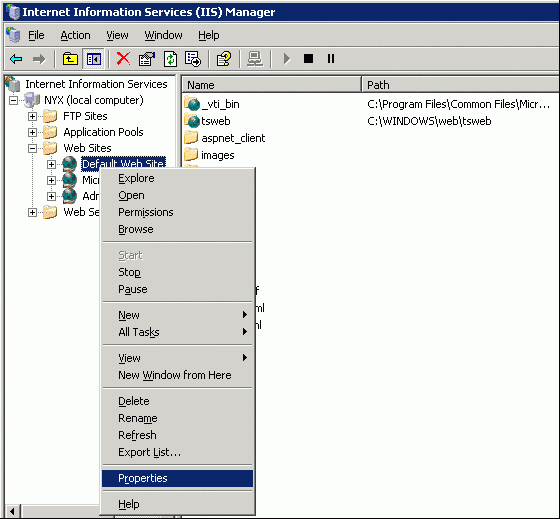
Click the Directory Security tab.
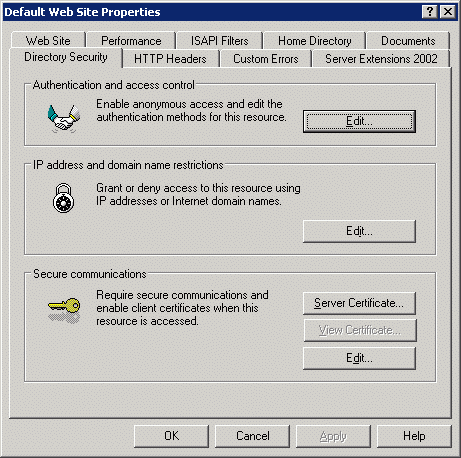
Under the Secure Communications section, click Server Certificate.
On the Web Server Certificate Wizard, click Next.
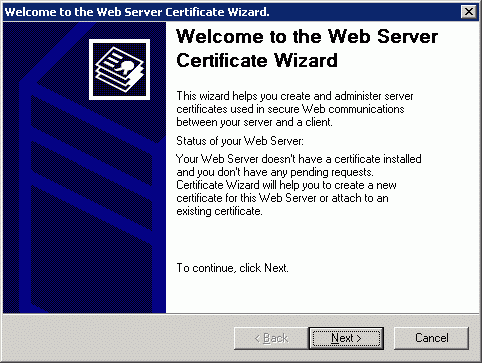
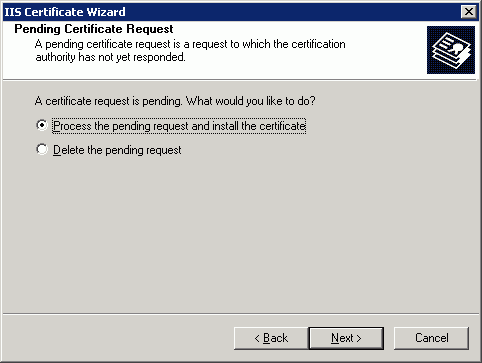
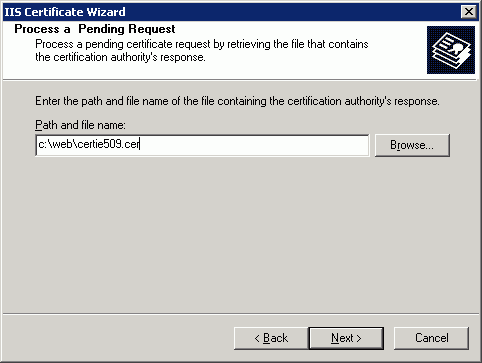
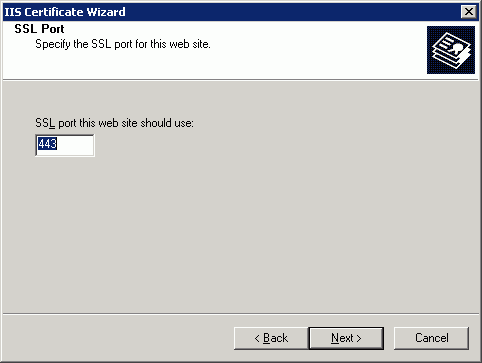
Read the summary screen to be sure that you are processing the correct certificate, and then click Next.
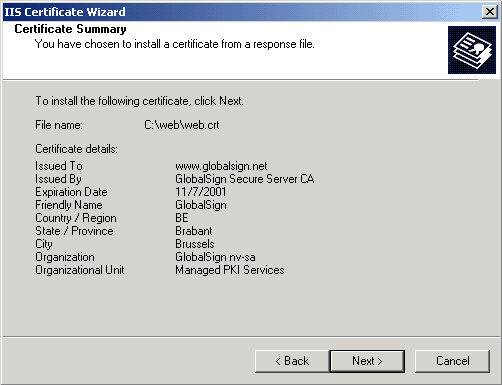
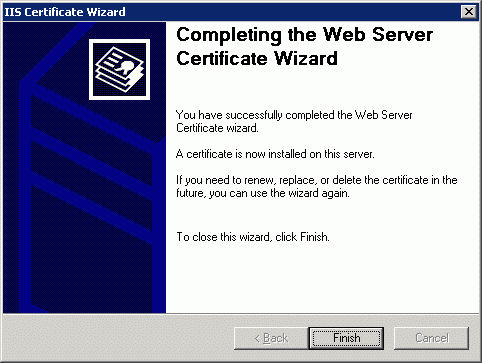
You now have an SSL server certificate installed. You may want to test the Web site to ensure that everything is working correctly. Be sure to use https:// when you test connectivity to the site.