Support Center
Customer Support > Generate CSR > Microsoft Outlook Web Access
To generate a Certificate Signing Request (CSR), perform the following steps:
Using the Internet Services Manager
Right click on the website that is hosting your OWA component (this is by default the "Default Web Site") and open its properties.
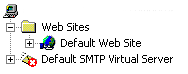
Select the "Directory Security" tab and then click on "Server Certificates". The "Web Server Certificates Wizard" will now be displayed, click Next.
On the "Server Certificate" dialogue box (below), select "Create a new certificate", click Next.
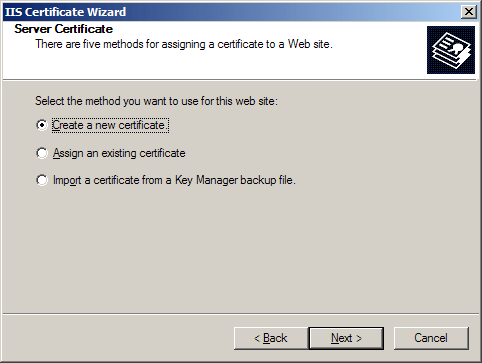
In the "Delayed or Immediate Request" dialogue box (below) select "Prepare the request now, but send it later", click Next.
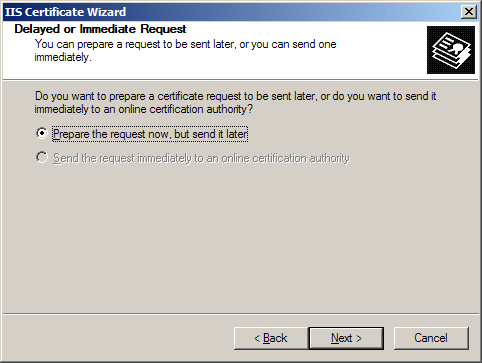
Give your new certificate a name and also select the level of security you would like to use (1024 is recommended), click Next.
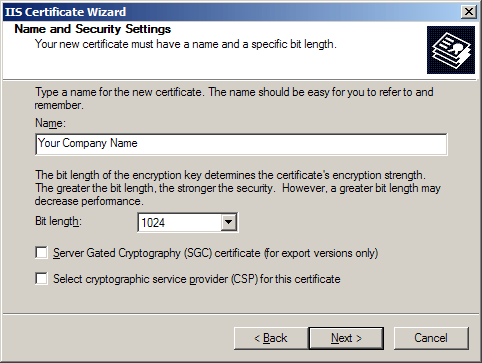
In the "Organisation Information" dialogue box (below), enter the name of your organisation. This should be as you want it to appear on any legal documents as this is the name that will appear in your certificate. The organisational unit can be a location, department or business unit within your company.
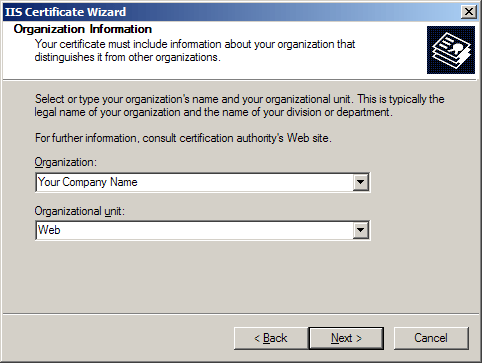
In the "Common Name", you must enter the Fully Qualified Domain Name of your web server.
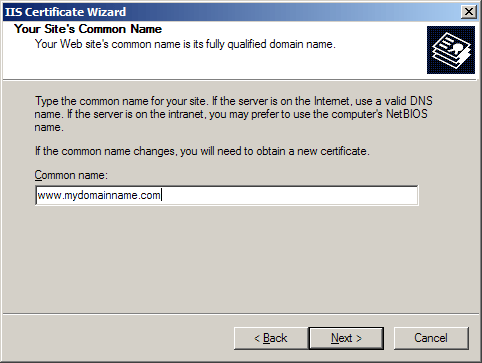
You are now presented with the "Geographical Information" dialogue box (below). It is important to make sure you enter the State in full, for example "New York" not just "NY". Abbreviating State names will be rejected.
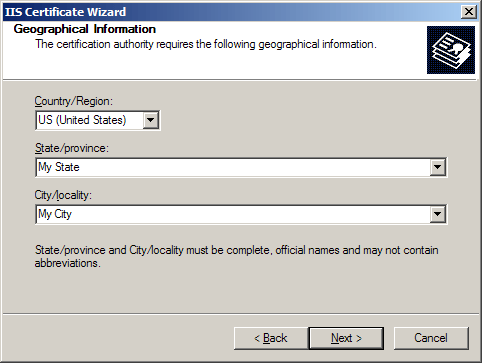
The last step is to specify the location of the Certificate Request File, remember where and what you called this as you will need it later.
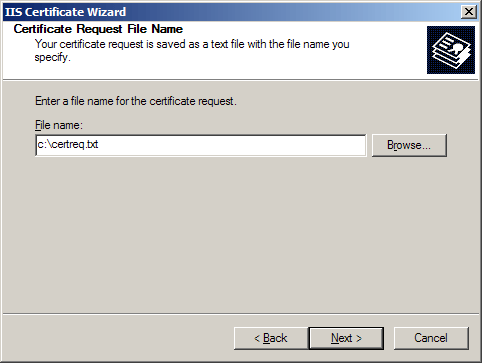
The "Request File Summary" will now appear (below). Make sure everything is OK and then click Next to process the request.
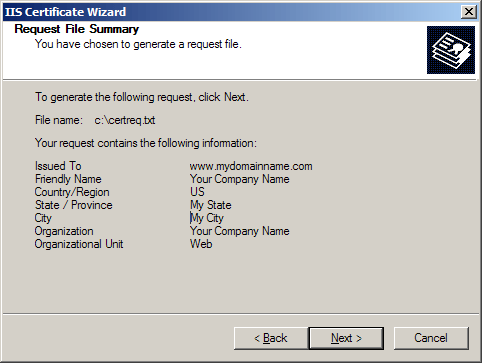
You have now created a "Certificate Signing Request" which will be needed when you apply for your certificate.


