Support Center
Customer Support > Generate CSR > Internet Information Services 6
To generate a Certificate Signing Request (CSR), perform the following steps:
1. Open Internet Information Services 6 (IIS)
2. Select the site where you want to enable secure communications
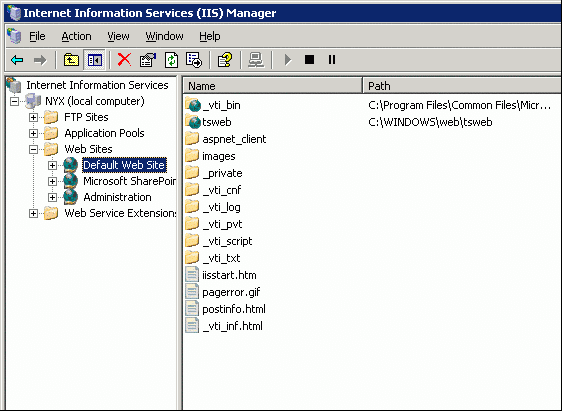
3. Right click the site to be secure, and select "Properties"
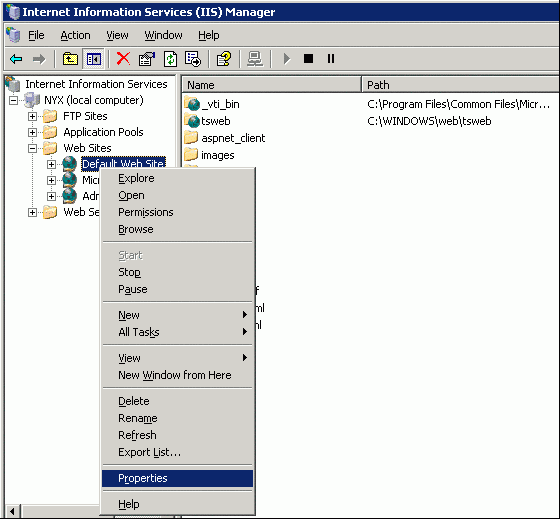
4. Click the "Directory Security" tab
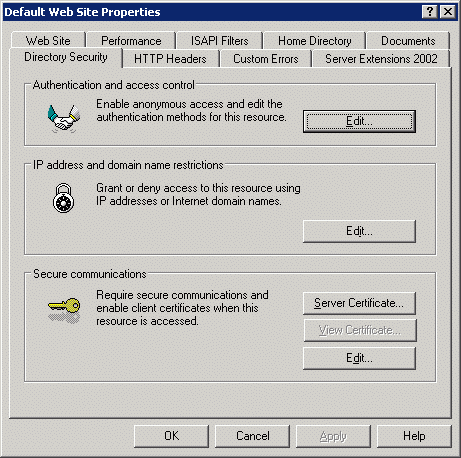
5. Under the "Secure Communications" section, click "Server Certificate"
6. The following "Web Server Certificate Wizard" will start
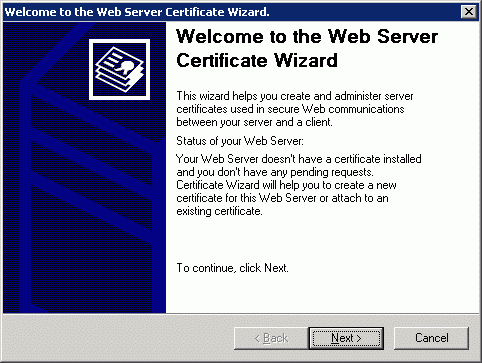
7. Click Next
8. Select the "Create a new certificate" option and click Next
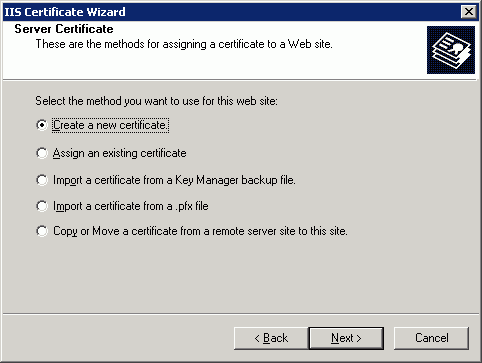
9. Select the "Prepare the request now, but send it later" option, and click Next
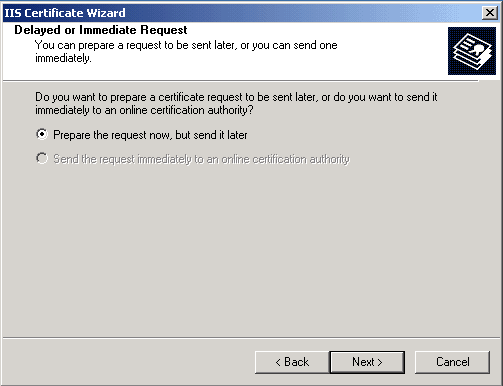
10. Type a Friendly Name for the certificate (This can be anything)
11. Select the "Bit Length" (Default 1024) and whether you want to use SGC (server gated Cryptography), then click Next
12. If SGC was selected continue to step 13, If SGC was not selected please move onto step 14.
13. Select the cryptographic provider you wish to use (Microsoft RSA SChannel Cryptographic Provider is default)
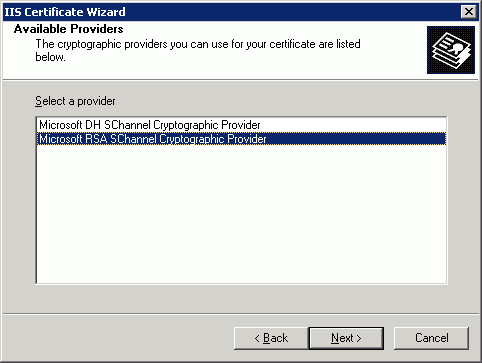
14. Input the Organization (O) and the Organizational Unit (OU) fields. Click Next
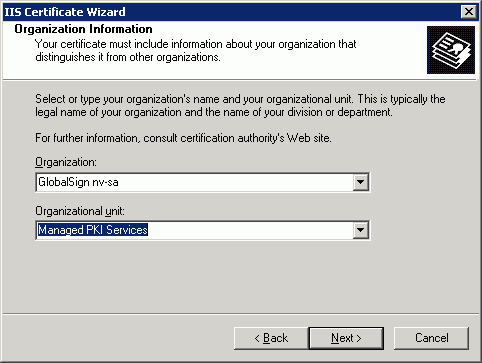
15. Input the Common Name (Fully Qualified Domain Name - www.yourdomain.com). This MUST reflect the web server DNS Name. Click Next
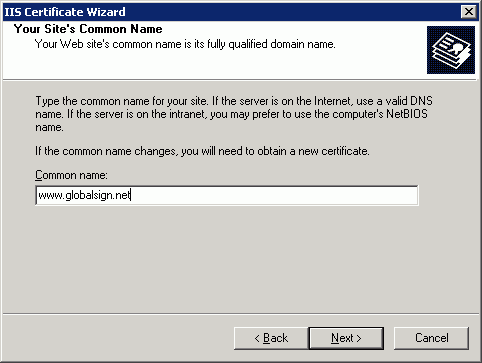
16. Input the Country/Region, City and State. This information must be correct - abbreviations will not be accepted by the system
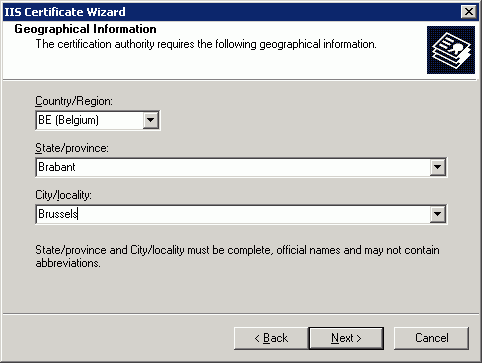
17. Select where the file will be saved, and the name of the file. Typically, the root of the Hard Drive, or on Desktop is recommended, so the file can be found quickly. Once you have selected the name and location, click Next.
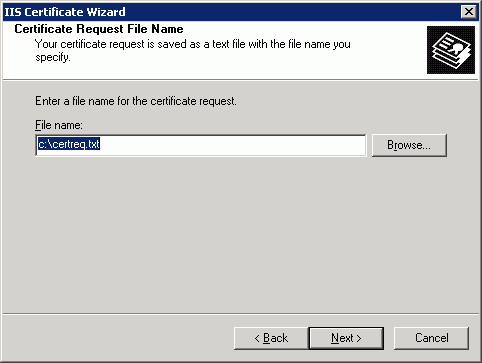
18. You will now be presented with a summary screen of all the information that has been inputted. Insure all information is correct, and click Next
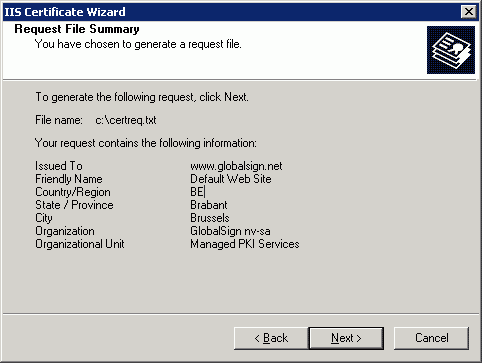
19. You have now generated your Certificate Signing Request. Select Finish to close the wizard.
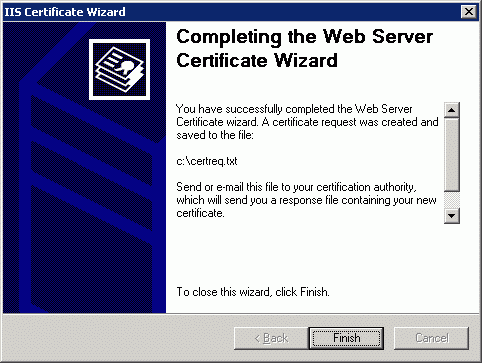
This file can now be submitted via the web site


